How to Add Your Products?
Shopivana offers 3 ways to add products to your shop.
1. Add Single Product
To Add one product at a time follow the below steps.
Step 1: From the Shopivana admin panel, click on ‘Products’, and then click on ‘Add Product’.
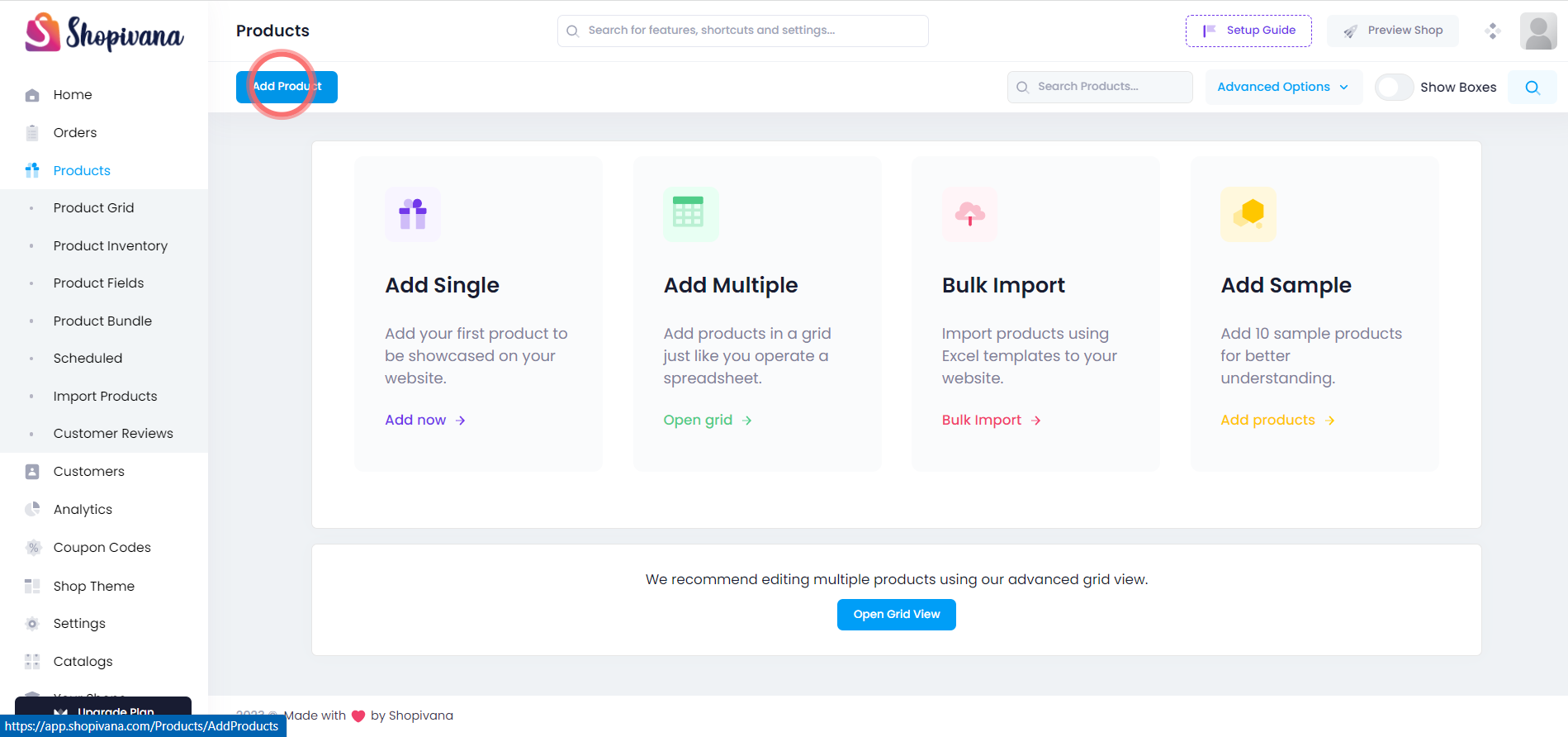
Step 2: Under ‘Basic Information’ , add product details like Product Name, Category, Short Description, Description (detailed), Product Price, and Selling Price or Discounted Price (Mandatory).

Step 3: [Optional] Add ‘Taxation’ detail; Tax Rate and HSN Code.
Note: In case product price is inclusive of taxes, then leave the tax rate field blank.

Step 4: Add ‘Inventory’ details; Available Quantity, minimum & maximum add to cart quantity, Add to cart quantity (order increase quantity) and SKU No.

Step 5: [Optional] Add ‘Variant’. This section helps you to add product variants to a product that has more than one option, such as size or color.
- Add Main Product
- Variant Title like Size, Color, Weight
- Variant Value like S, M, XL or Pink, Green or 500g, 1Kg
- Variant Rank: Set the position of the variant

Step 6: [Optional] Click on ‘Product Fields’. You can create custom product fields to add extra details relevant to your product.

Step 7: Click on ‘Product Images’ to add images. Click on ‘edit icon’ to upload the main image and to add additional image, just drag and drop extra images of a product.

You can also add a YouTube Video embed link of your product. Example:
https://www.youtube.com/embed/K4TOrB7at0Y

Step 8: [Optional] Add ‘SEO Tags’. Enter Permalink, Page Title, Page Keywords,and Page Description to improve SEO performance of your website.
